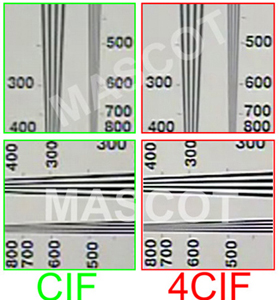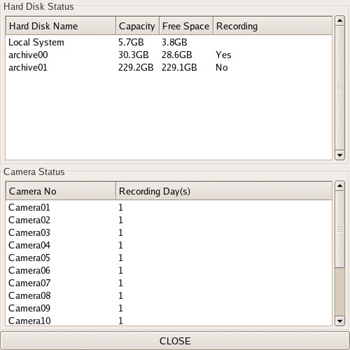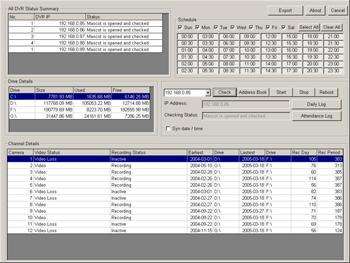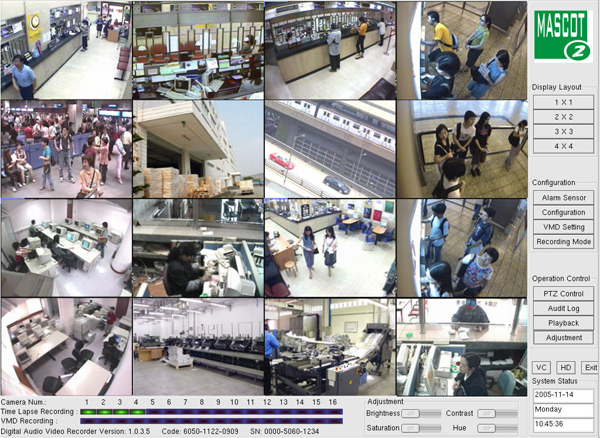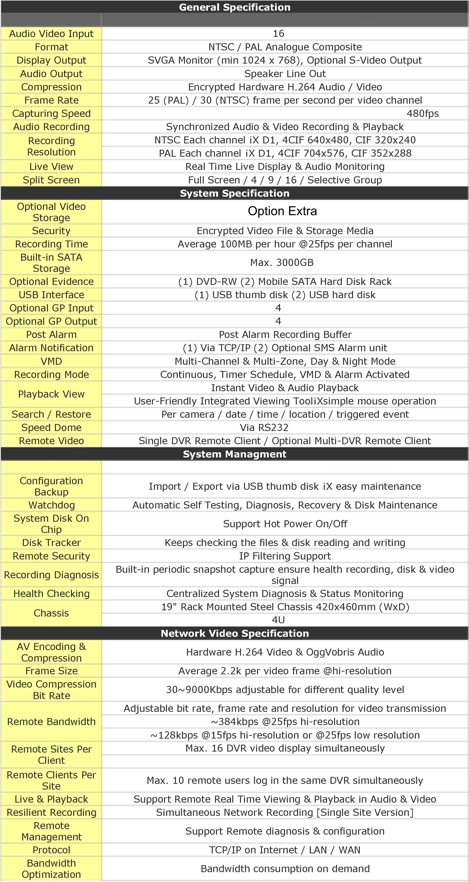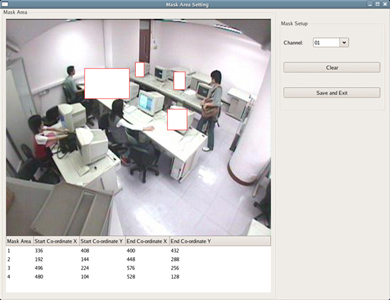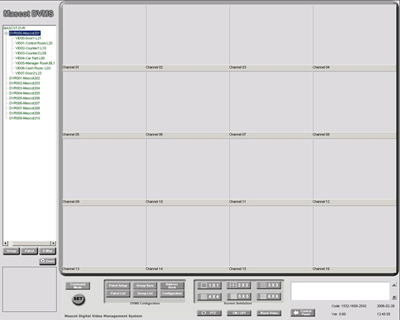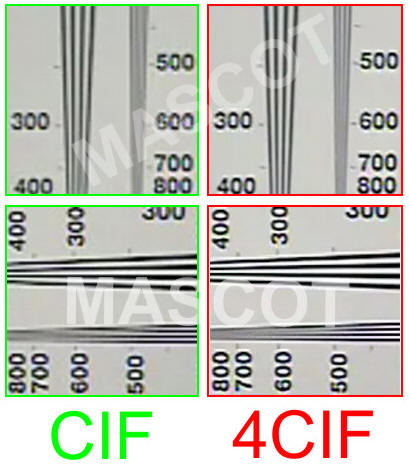01.
How to add new video hard disk?
DVR316 automatically detects addition or removal of video hard
disk. However, video hard disk must be EXT3 preformatted.
02.
How to EXT3 format the new hard disk?
Please make use of "Contractor Tool" which may only
be available from local agent or contractor. Contact your local
agent for this tool, or send us email directly.

03.
How to remove recorded video?
In compliance to the security requirement, DVR316 DVR system
itself will not provide function to remove the recorded video.
During hard disk full loading, oldest video files will be automatically
deleted creating space for new recorded video files.
The removal can actually be achieved by formatting the whole hard
disk. Please make use of "Contractor Tool" which may
only be available from local agent or contractor. Contact your
local agent for this tool, or send us email directly.
04.
Can I playback the recorded video on my PC?
Yes, it is possible. First, recorded video must be saved into
removable storage media e.g. DVD-R or USB thumb disk. Second,
recorded video can be playback on Windows based PC. Third, password
is necessary if "permission" function is enabled during
the back up.

05.
How to back up video?
Four options are provided - USB thumb disk / USB hard disk / DVD-RW
/ Mobile SATA hard disk rack. A "portable player" software
will be automatically saved into the media when recorded video
is backup. All the back up video on these media can be playback
by the portable player in any PC under Windows platform.
The
availability of options depends on the model and version your
local agent supplies. Please ask them for advice. Please note
that only FAT32 formatted USB disk is supported.
06.
How to upgrade the system?
Please make use of "Upgrade DVD" which may only be available
from local agent or contractor. Contact your local agent for this
tool, or send us email directly.

07.
How to recover the system on accidental damage?
Please make use of bundled "Recovery CD" which may only
be available from local agent or contractor. Contact your local
agent for this tool, or send us email directly.
08.
Any choice of system media?
We supply two versions of system media - Hard Disk & CF Card.
Contact your local agent for the version suitable for your application.

09.
What is the common problem in DVR316?
Video hard disk! Usually, video hard disk is assembled locally
by the local agent. Please contact them for replacement whenever
there is hard disk defect. In order to lower the failure rate
of video hard disk, only SATA hard disk is supported by default
in DVR316. We highly recommend the "industrial grade"
or "DVR grade" video hard disk for non-stop recording.
10.
Any recommended anti-virus and firewall software if DVR316
is to be Internet connected?
DVR316 is implemented with Linux IP and Port filtering technology
which has already been an extremely reliable firewall. There is
no need of installing any third party anti-virus or firewall software.

11.
How to upgrade the channel number?
Purchase the video card and license registration code from the
local agent. Install the video card into available PCI slot, and
enter the registration code for channel upgrade.
The system software is protected by "Copyright Law".
Without the license registration code, the system will not work
with the new video card.
12.
Can I hot plug the SATA HDD mobile rack?
Yes, but only in some models. Please check with your local agent
before trying this operation.

13.
Can I back up the video on CD-R?
Only DVD-R/RW is supported owing to the popularity in the market.
In addition, CD-R is too small in storage size nowadays.
14.
Can I use USB port as expanded hard disk storage?
Not recommended. USB port on front panel is designed for video
evidence back up only. For video hard disk storage expansion via
USB port, Mascot Terabyte RAID1/5 USB Storage Solution is dedicatedly
designed. Please contact your local agent for supply.

15.
How to maintain the system hassle free non-operation?
Good ventilation! Most of the components in DVR316 can work
for many years non stop without any problem. However, high operating
temperature will lower the life cycle of sensitive electronics
components. In order to maintain a reasonable temperature, good
ventilation for internal (inside the system chassis) and external
(fresh air flow) is almost a MUST. Regular cleaning of air filter
on the front panel ensures the good ventilation inside the system
chassis. Good ventilation of rack storing the DVR should not be
forgotten!
DVR FAQ
:
01.What
do I get when I buy an DVR?
You
will get an all-in-one DVR system, including peripherals keyboard
and mouse, manual hardcopies, an utility software CD and an operation
guide CD
02.What
else do I need with DVR?
There
are only two necessary things: SVGA monitor and video signal.
No multiplexer, video matrix or VCR are needed anymore.

03.What
happens when DVR system run out of storage?
DVR will prompt a message to the user. User may let the system
overwrite the oldest images.
04.How
to see recorded images?
Just
left mouse click on the camera screen.

05.I
cannot print out the recorded images!
Please
check if you have your printer turned on and the printer cable
properly connected. You can also check if your printer has been
added in the control panel and selected as the default printer.
06.The
screen showed "Video Loss".
Here
are some common reasons :
07.Can
I use the DVR/2000 with NTSC and PAL cameras?
Yes.
DVR is specifically designed to be used worldwide together
without any modifications. The system works with NTSC, PAL or
CCIR and EIA cameras.
08.How
does DVR work?
DVR receives analog video signal from your cameras and digitize
every signal to store in the system hard disk.

09.How
does IP DVR work?
IP DVR decodes the IP video signal over TCP/IP via the network,
and stores the video in the hard disk in digitally encrypted format.
10.I
want to record for more than 30 days. How to do that?
DVR has a built-in system for recording of over 30 days, and provides
an expandable and removable hard disk rack for longer period recording
or evidence backup. Firstly, you can backup the recorded images
every month; or you can reduce the number of images recorded by
increasing the duration of every picture, e.g. from 1 sec to 3
sec or use Video Motion Detection (VMD) to record only when there
is motion.

11.I
want to increase the video recording rate.
The
capturing rate of DVR is different in various models ranging
from 30 fps per system up to 30 fps per video channel. Recording
rate of standard model is 15 fps shared among the connected cameras.
Still, it is faster than traditional 16-way multiplexer and TL-VCR
system.
If you want to increase the recording rate, you can use gen-lock
/ line lock camera which will make recording about 30 % faster.
You should be aware that continuous fast recording will consume
a lot of hard disk space, that means you may have to do backup
the recorded images less than the system average 30 days.
One of the important revolution in digital recording is the concept
of event recording, the system record everything happen, but stop
recording when there is nothing happen.This saves space and you
donˇ¦t have to search for an event and change tape everyday.
The system can be left working without any human intervention.
Traditional
VCR and multiplexer record continuously no matter there is an
event or not. The interval of shots at about 5 sec in 16-way multiplexing
situation is surely not enough when there is a burglary.
Normally, the recording rate should only be increased when there
is an event. In case Time lapse recording is still preferred,
it is recommended that Time lapse be set at longer interval, like
5-15 sec per picture and use alarm input, VMD or data from external
device for continuous fast recording when events happen.
In case you want to have real time recording on all cameras continuously,
please check with your contractor for our Ultra-Fast series DVR.
12.What
to do when the system has no response?
Basically,
this will not happen because we employ dual CPU and dual BIOS
technology. The Controller CPU will take over the system and reset
the whole DVR whenever the system CPU is not working properly.
Under normal situations, you can leave the system operating unattended.
In extreme case, like abnormal voltage frustration, blackout and
shock, you can simply turn off the system for 15 sec and restart,
the auto-detection program will resume to normal working setting.
If the system still cannot resume, please contact your contractor
or dealer to get the recovery CD and follow the instruction. Please
note that your particular setting and previous record will be
destroyed, you have to set your particular again.
13.There
is a false alarm in Video Motion Detection.
Below
are some common causes of ˇ§falseˇ¨ alarm, check them.
- When using VMD in outdoor area, auto-iris lens must be used.
- Ensure that there is no electrical radiation near the system
and coaxial cable
- Ensure stable voltage to the camera and the system
- Please check if the cable is properly connected, loose pin and
connector will cause unstable signal
- The default video motion detection area is the whole picture
frame, it is recommended to set the particular area as small as
possible with the largest image changes during expected events.